Troubleshooting FSX Crashes After Changing Views: The UIAutomationCore.dll Fix
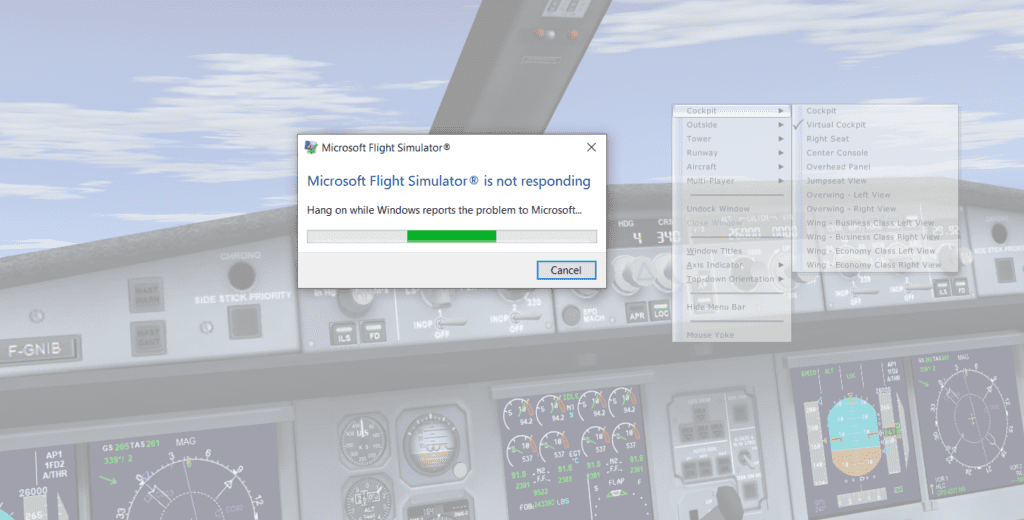
Introduction
Flight Simulator X (FSX) has long been a favorite among aviation enthusiasts, offering a realistic flying experience. However, like any software, it’s not without its quirks and issues. One such issue is the crashing that can occur after changing views via the mouse too many times. Fortunately, there’s a relatively simple fix that involves removing or renaming a specific file called “UIAutomationCore.dll.” In this article, we’ll walk you through the steps to troubleshoot and resolve this problem, allowing you to enjoy a stable flight simulation experience once again.
Understanding the Issue
The crashing issue that occurs after rapidly changing views in FSX via the mouse is often related to the UIAutomationCore.dll file. This dynamic link library (DLL) file is responsible for providing accessibility features and user interface functions for applications. However, in the case of FSX, this file seems to conflict with the rapid view changes, leading to crashes.
The Solution: Removing or Renaming UIAutomationCore.dll
To fix the crashing issue in FSX, you’ll need to either remove or rename the UIAutomationCore.dll file. This will effectively disable the accessibility features provided by the DLL, which seems to be the source of the problem.
Step 1: Locate the UIAutomationCore.dll File
- Navigate to the root directory of your FSX installation. This is usually the folder where you installed FSX, such as “C:\Program Files (x86)\Microsoft Games\Microsoft Flight Simulator X\” or “C:\Program Files (x86)\Steam\steamapps\common\FSX”.
- Look for a file named “UIAutomationCore.dll.” This is the file we need to address.
Step 2: Remove or Rename the File
Option A: Removing the File
- Right-click on the “UIAutomationCore.dll” file.
- Select “Delete” from the context menu.
- Confirm the deletion when prompted.
Option B: Renaming the File
- Right-click on the “UIAutomationCore.dll” file.
- Choose “Rename” from the context menu.
- Change the filename to something like “UIAutomationCore.dll.bak” (adding “.bak” at the end).
- Press Enter to save the new filename.
Once you have completed one of the above options you should be good to go! Happy flying!
